Integrating with Copper
To connect to Copper to better manage your Leads in Union, you'll need to login to your Union account and then click 'Settings' in the top navigation. Then click 'Copper CRM' in the left hand side:
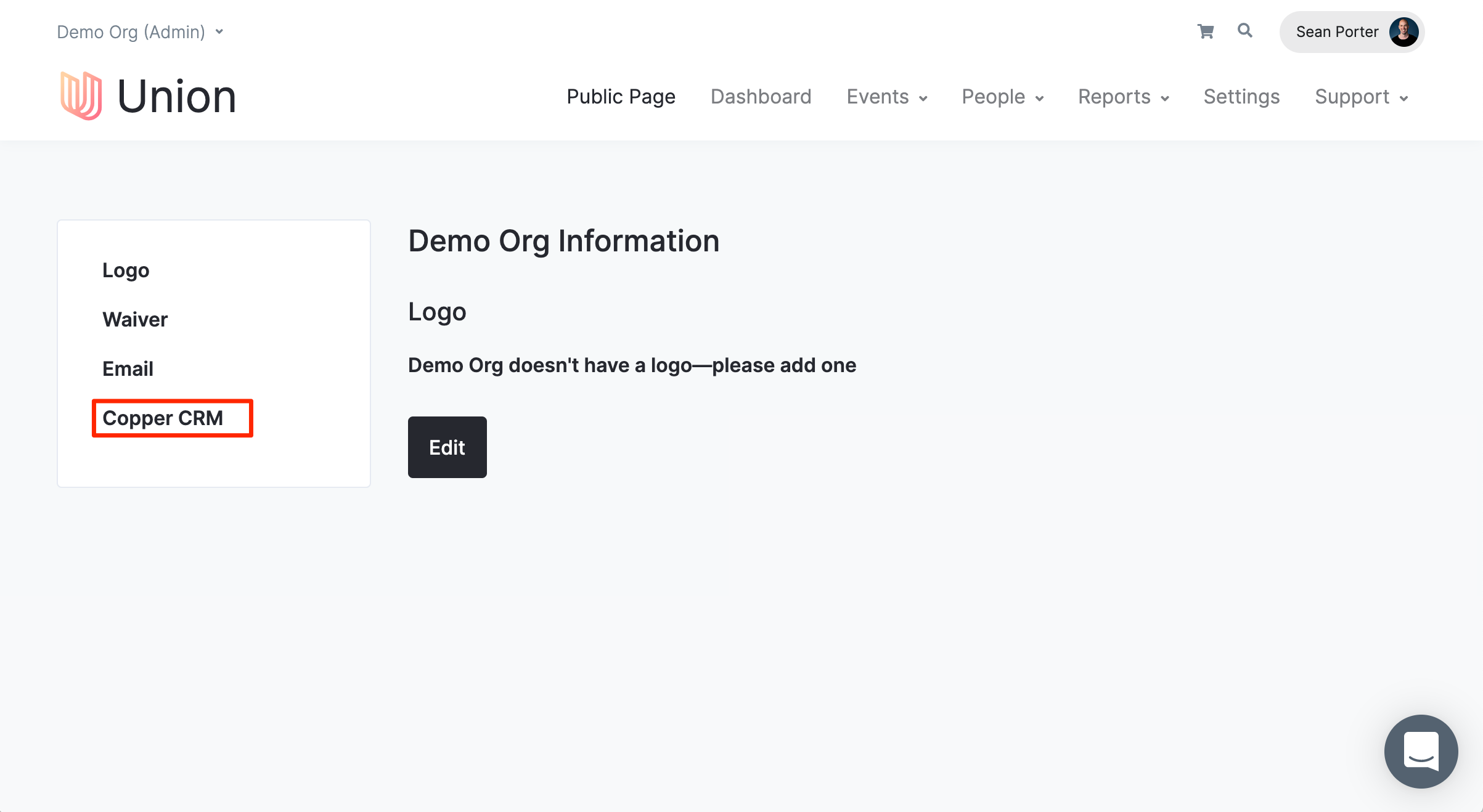
You'll see the Copper Integrations page, and click 'Edit':
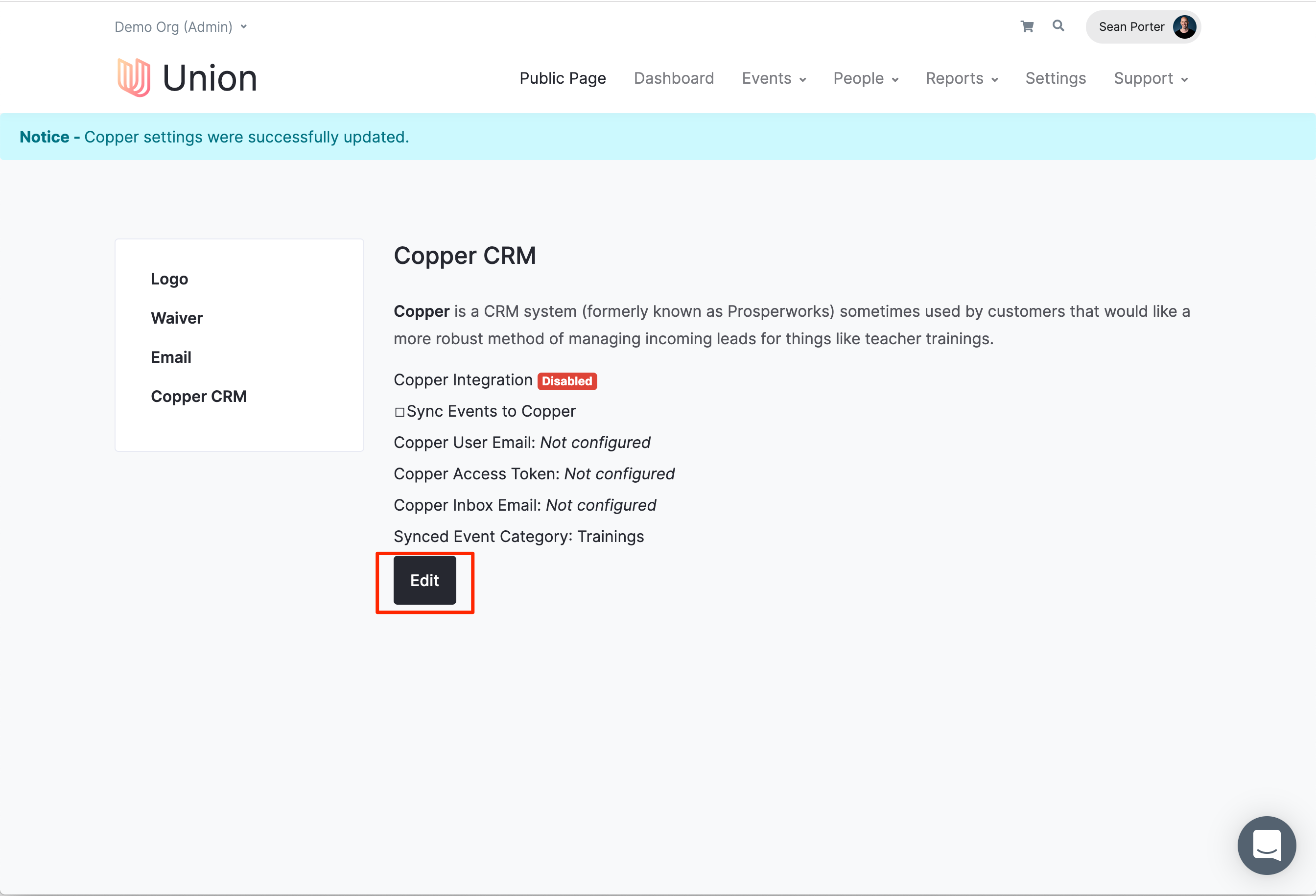
Now you'll need to fill in your Copper Settings. To do so, login to Copper and click on Settings in the lower left of the screen. Then click on API Keys in the middle column, and then 'Generate API Key.'
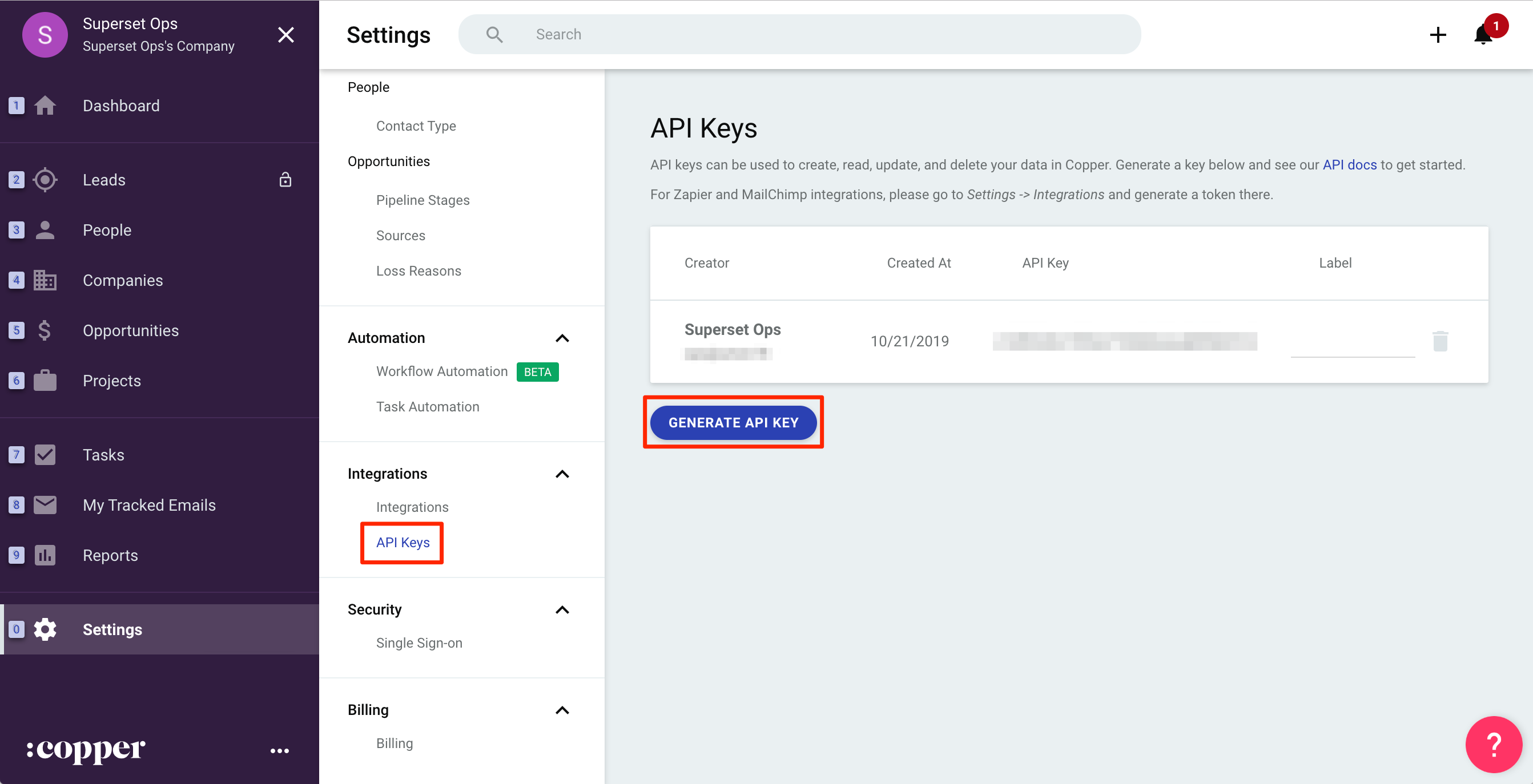
Then copy the data from Copper to your Union settings for email address and API key:
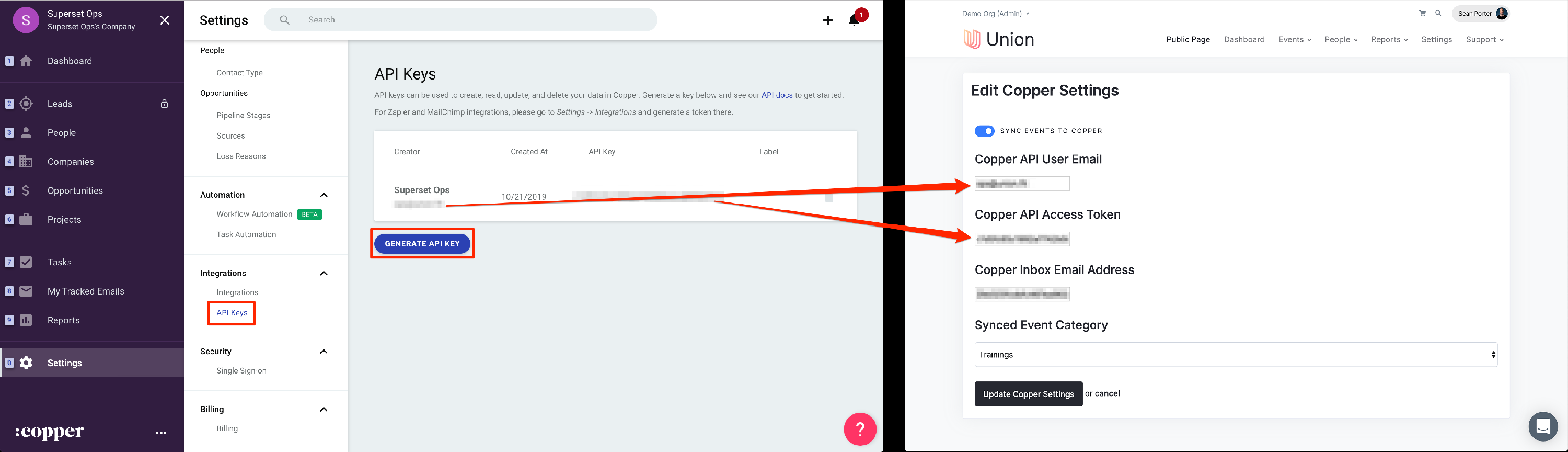
Then, in Copper, click 'Email Settings & Templates' in the middle section and copy the email displayed to the 'Copper Inbox Email Address' section.
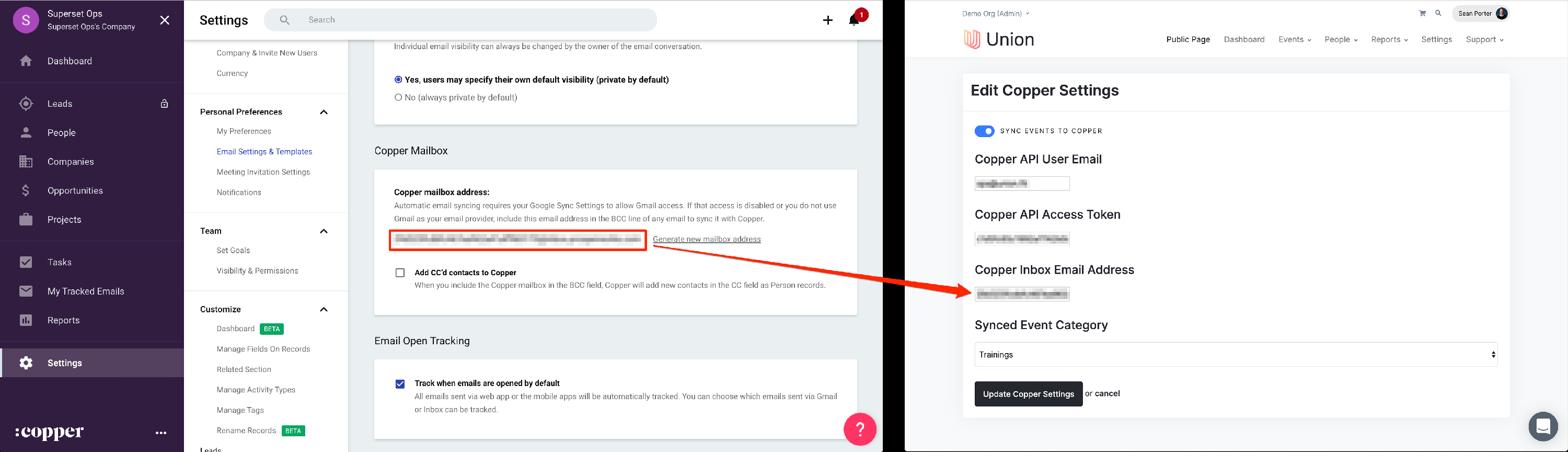
Then click 'Update Copper Settings' in Union and you should see Copper configured:
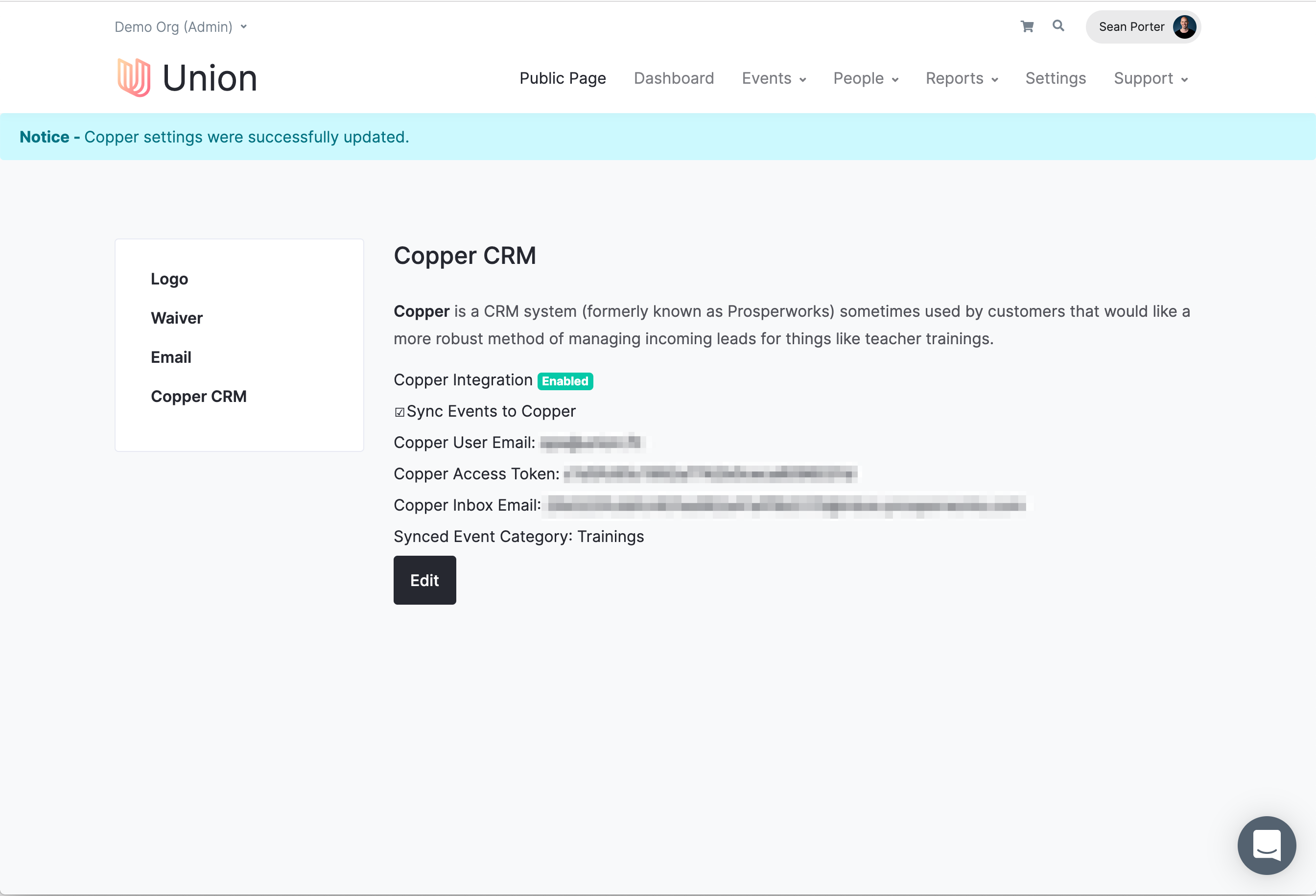
Please reach out to Support should you have any questions.
