Connecting to Ethernet on iPhone and iPad
If you have spotty or unreliable wifi, the best way to guarantee that you will have the best upload speed from your network is to directly connect your iPhone or iPad to the router.
To do this, you will need to:
Identify where your router is. This is the device that provides Internet in your house from a DSL or cable connection
A lightning-to-ethernet adapter. Find one on Amazon.
An ethernet cable long enough to reach from where you stream to your router. A 50 ft and 100 ft option from Amazon, but any ethernet cable from anywhere should work fine.
Plug in to Router
While every router is different, they should all have ethernet ports on the back where you can plug something in. They are typically labeled as 'LAN' ports (that said, avoid plugging into ports labeled WAN). Plug one end of the ethernet cable into the back of your router like so (like every router, covered in dust and spiderwebs):

The cable will probably be a mess to unspool and sort, but our recommended options come with little tacks you can use to secure to the wall/floor if this is going to be something you want tucked out of the way.
Plug Router and Phone to Ethernet Adapter

Make sure the blue light is flashing like you Aunt Patty's cheesy silver-tinsel-only Christmas tree from when you were a kid.
Ensure you are using your Ethernet Adapter
Now, on your phone, double-check that it is seeing the Ethernet adapter and using it to connect to the Internet.
We recommend disabling wifi and cellular (swipe down from top-right or do so via Settings):

Go back to Settings (the gear icon) and you should see a new Ethernet option:
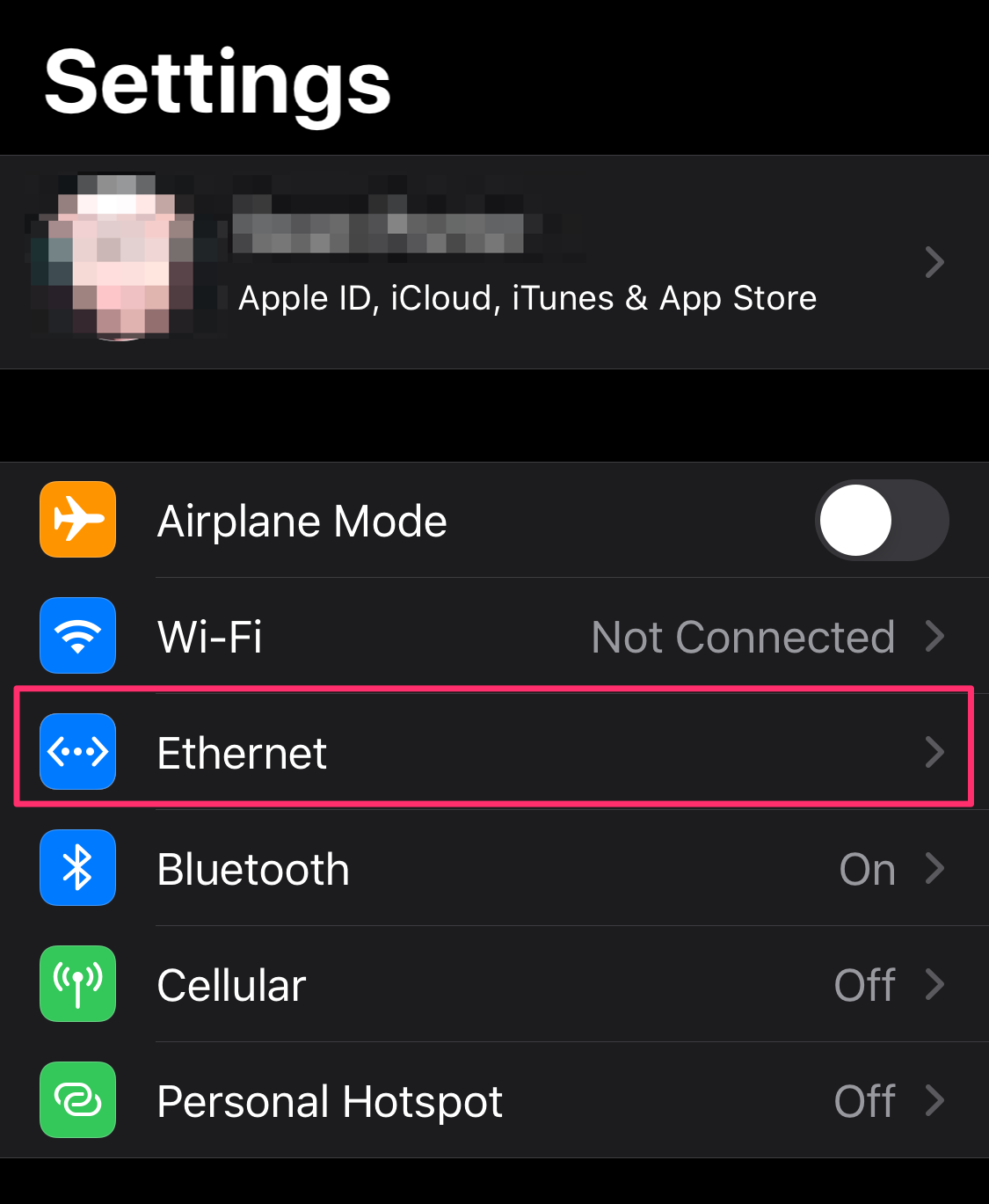
Click and you should see this:
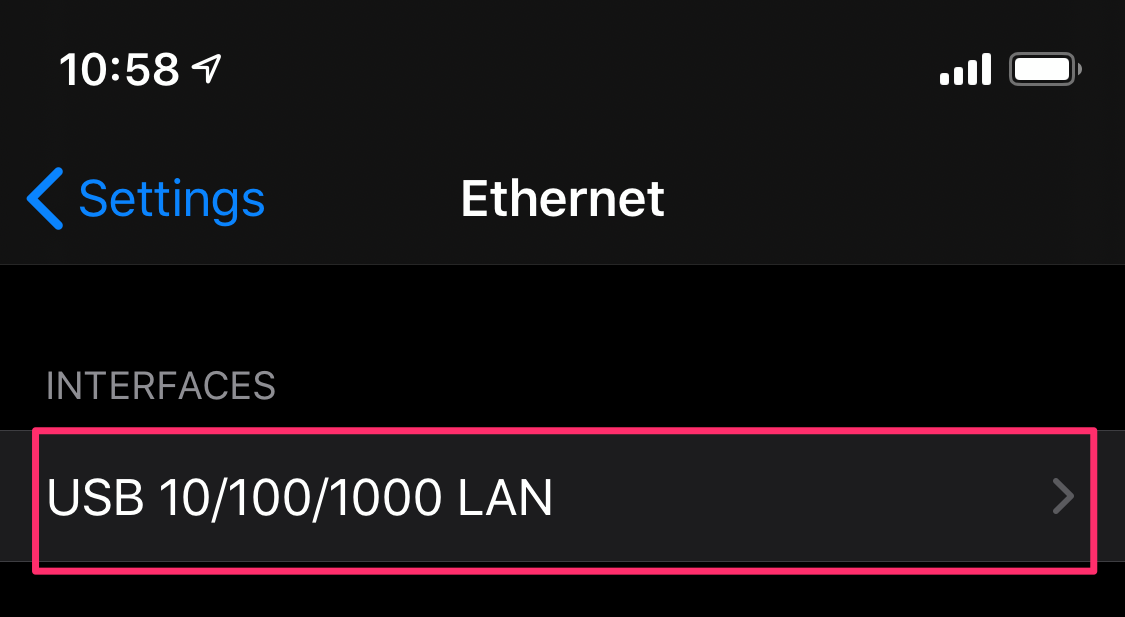
Click that and you should confirm that you have an IP address. If you don't have an IP address, double-check that your ethernet cable is connected on both ends, you have the aforementioned blinky blue light, and that you are plugged into the right port on the back of your router.
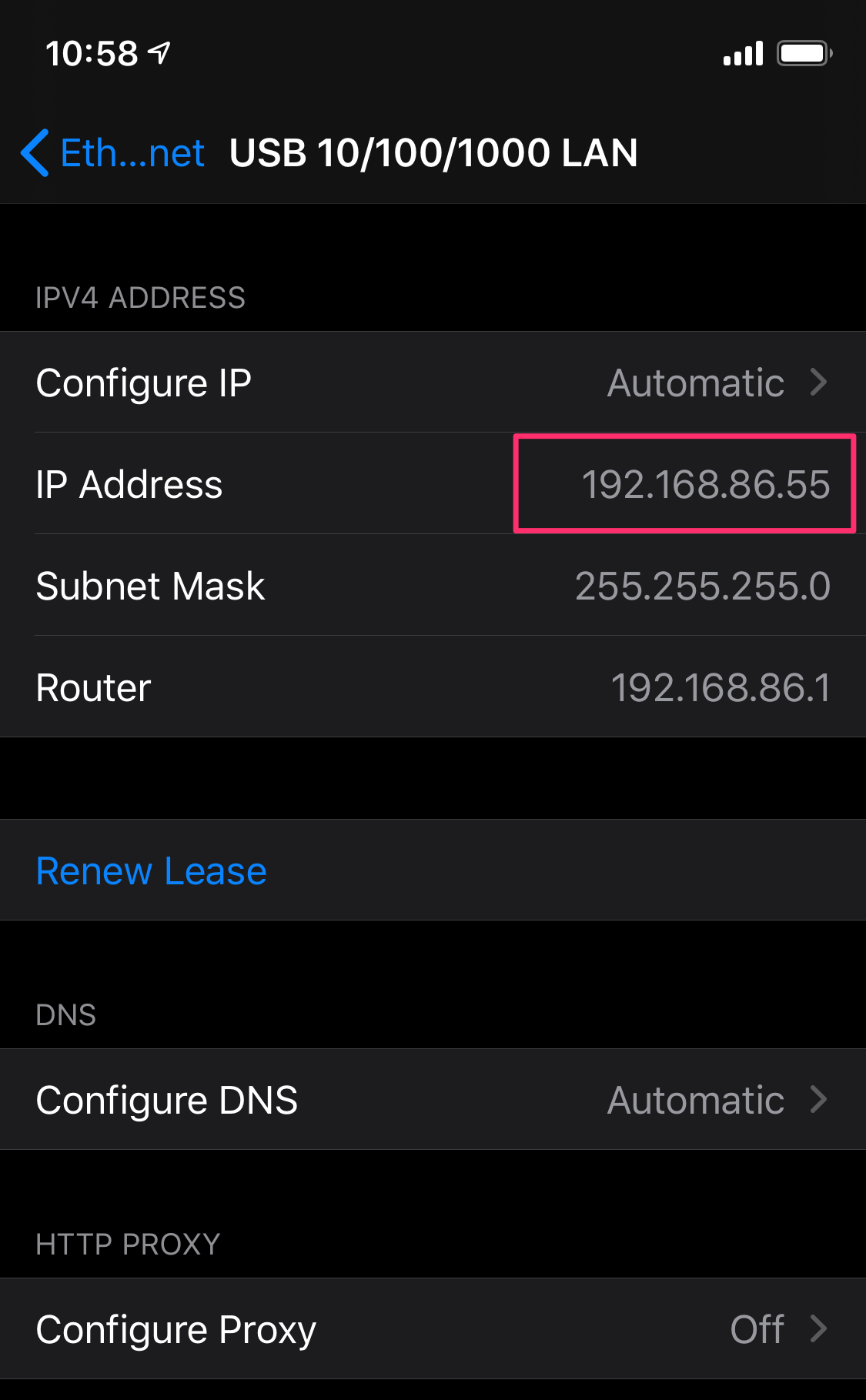
You should also test by running our speedtest instructions and double-checking your Upload speed.
Make sure the upload speed is greater than 6Mbps.
Email us at support@union.fit should you have any questions.
