Connecting to Ethernet on Android Devices
If you have spotty or unreliable wifi, the best way to guarantee that you will have the best upload speed from your network is to directly connect your Android device to the router.
To do this, you will need to:
Identify where your router is. This is the device that provides Internet in your house from a DSL or cable connection
A USB-to-ethernet adapter. Any one should work, but we've used this Belkin adapter.
An ethernet cable long enough to reach from where you stream to your router. A 50 ft and 100 ft option from Amazon, but any ethernet cable from anywhere should work fine.
Plug in to Router
While every router is different, they should all have ethernet ports on the back where you can plug something in. They are typically labeled as 'LAN' ports (that said, avoid plugging into ports labeled WAN). Plug one end of the ethernet cable into the back of your router like so (like every router, covered in dust and spiderwebs):

The cable will probably be a mess to unspool and sort, but our recommended options come with little tacks you can use to secure to the wall/floor if this is going to be something you want tucked out of the way.
Plug Router and Phone to Ethernet Adapter

Ensure you are using your Ethernet Adapter
Now, on your phone, double-check that it is seeing the Ethernet adapter and using it to connect to the Internet.
We recommend disabling wifi and cellular. Typically swipe down from top or do so via Settings, this varies widely between Android devices:
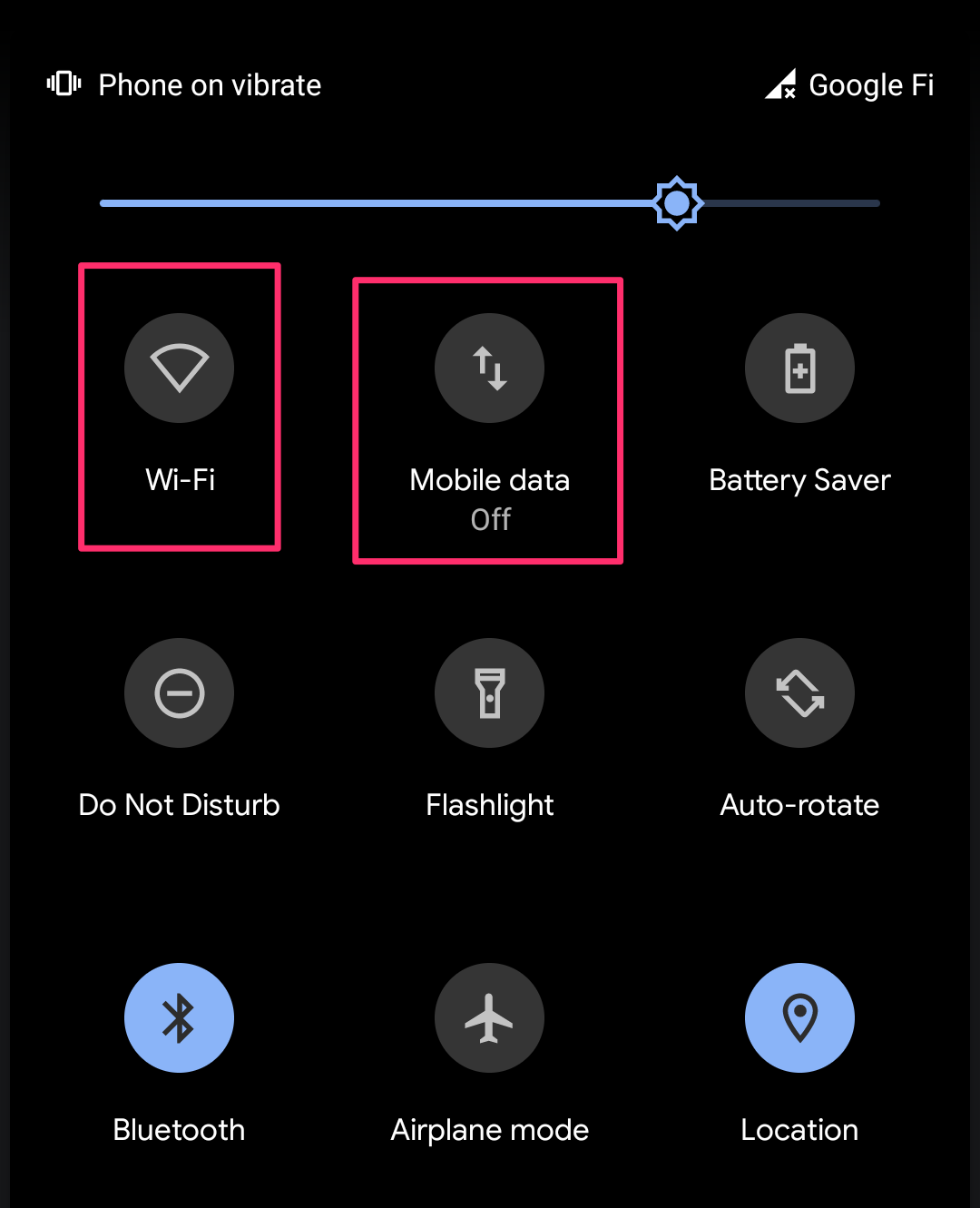
Then open Chrome or another browser and follow speed test instructions to confirm a change on ethernet.
Make sure the upload speed is greater than 6Mbps.
Email us at support@union.fit should you have any questions.
