Check your stream before your event
To check that your sound and phone are working great, we suggest that you login to Union 15 minutes prior to class on a device that you're not streaming from (typically a laptop or tablet) with headphones connected.
*Note: Currently, this is recommend for live streamed events only, not Union Video Call
You'll see the current status of your camera (whether you are broadcasting or not):
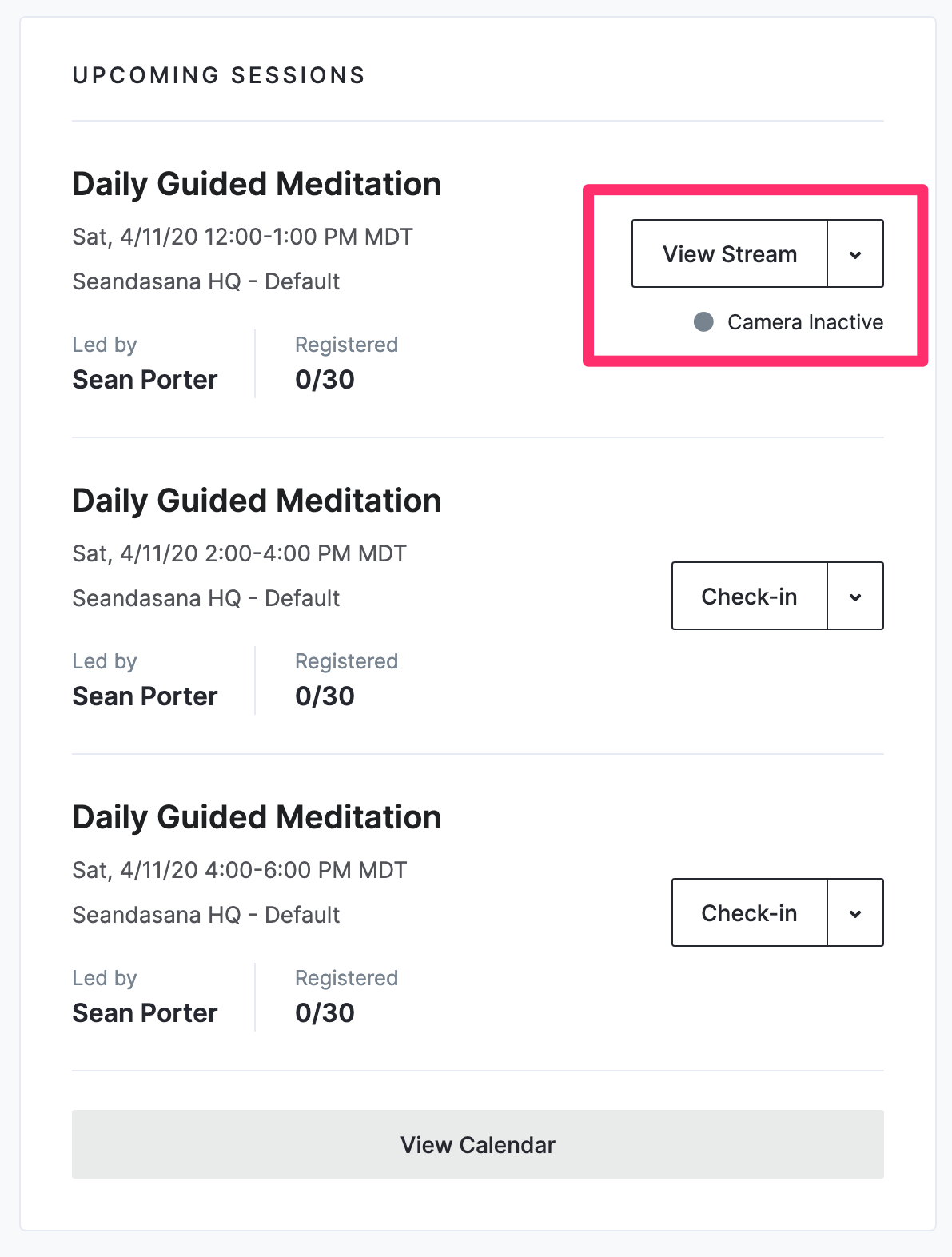
When you're ready to test your stream, go ahead and start broadcasting from your phone. Students won't be let into the stream until 5 minutes before class time (if your camera is active) but once broadcasting it's always good to assume you're on camera.
After 15-20 seconds, your camera will show as active:
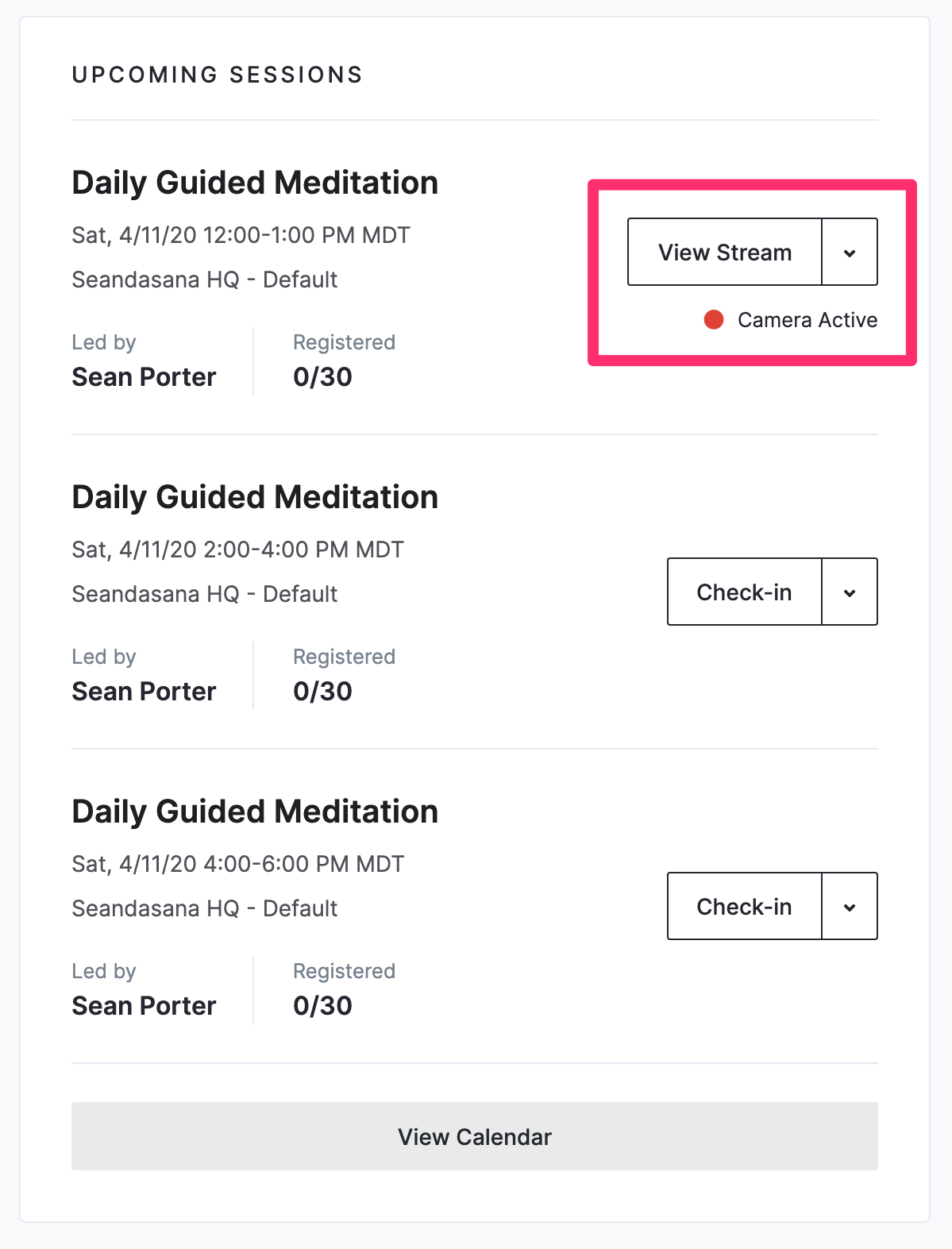
Then click 'View Stream' and you can see your stream just as a student would. Given the slight delay, go ahead and sit on your mat, speak, and then check that things are working by checking. Make sure that when you are ready for class that your laptop or other device has audio turn off, or delayed audio from your stream will be picked up by your phone:
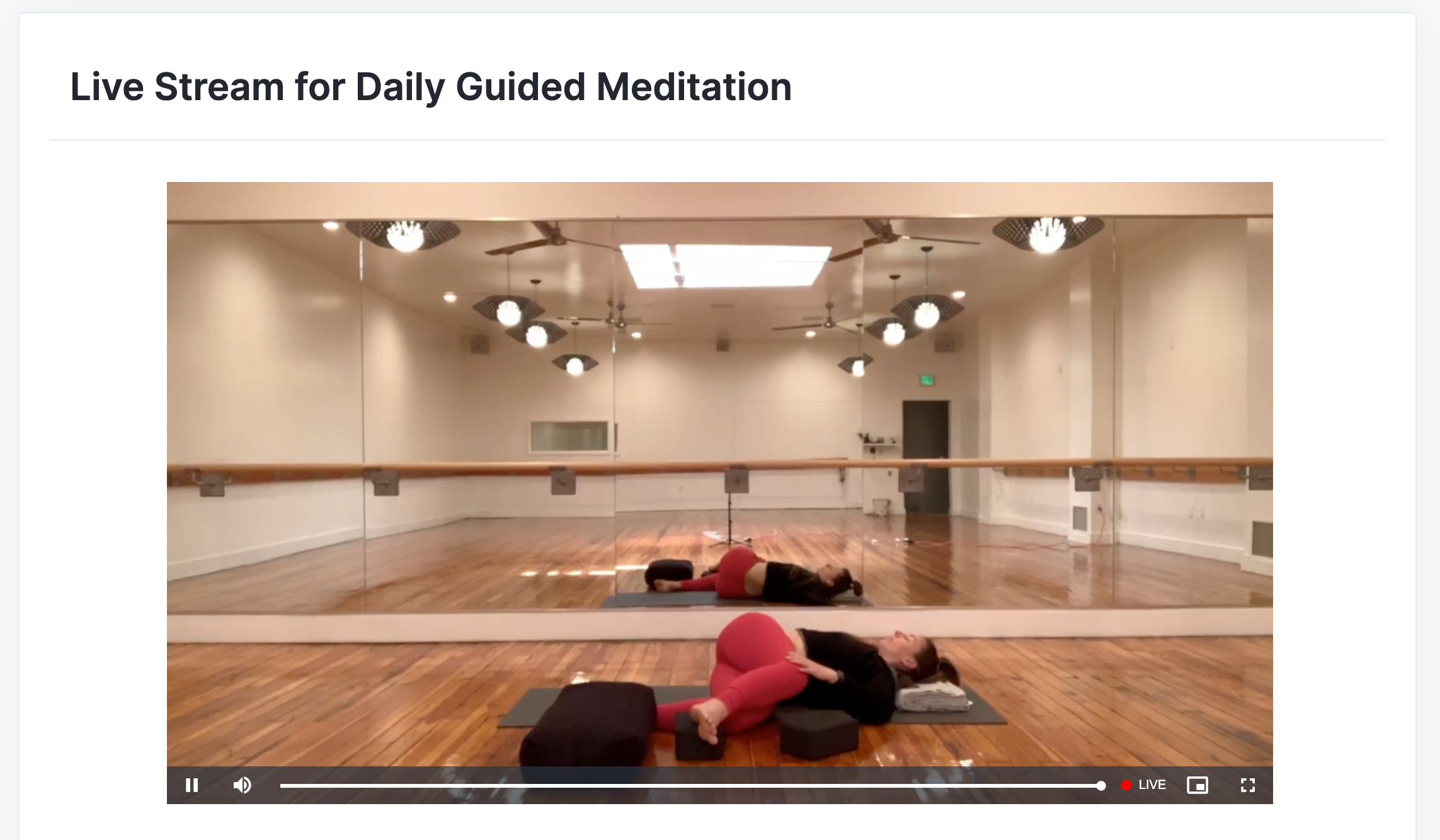
Additionally, if you'd like to check a stream outside of a scheduled event, click on Events -> Locations. Any active camera will have a red dot next to the name, just click it and you'll be able to view the stream:
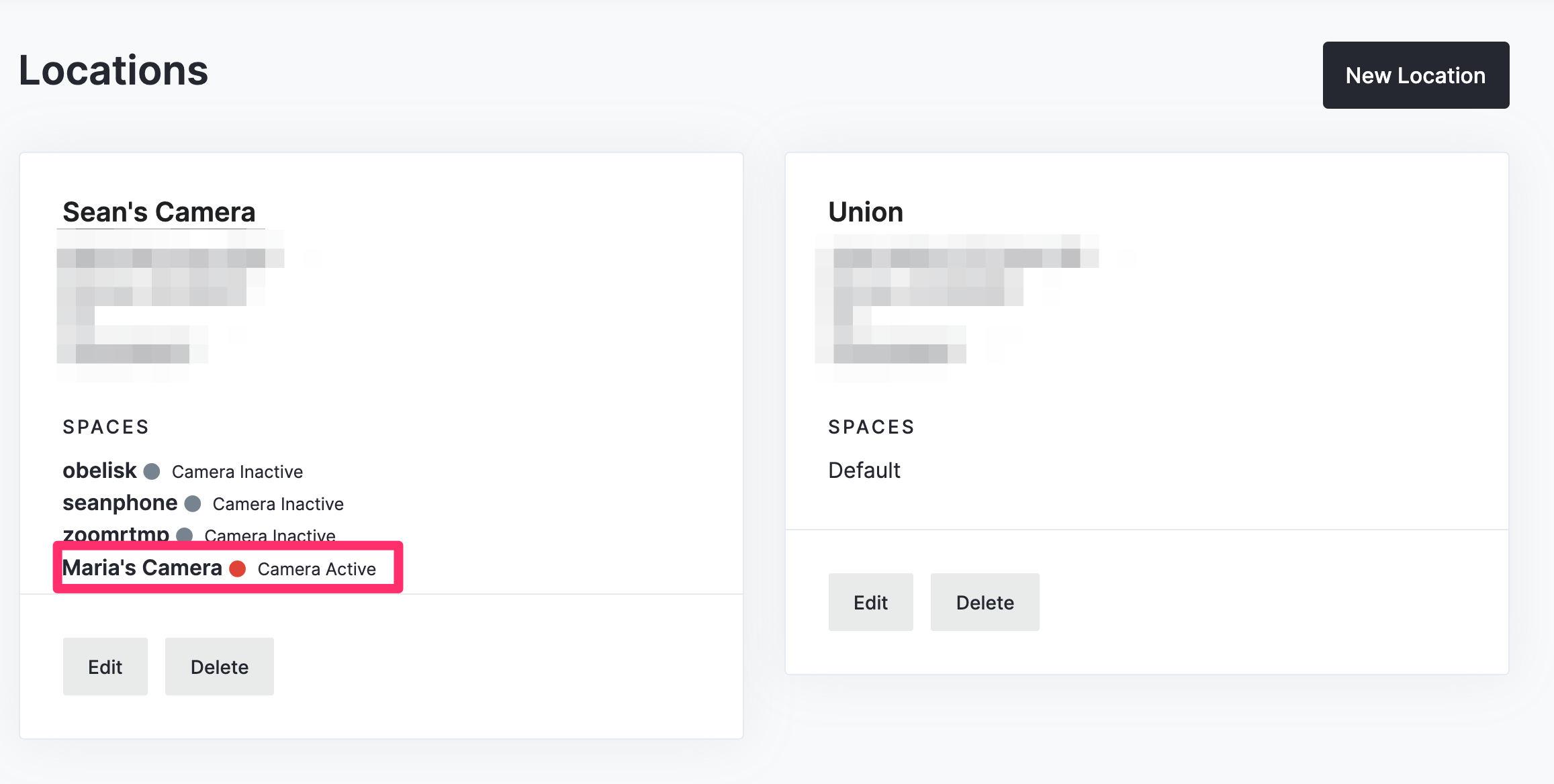
Let us know if you have any questions at support@union.fit
