Change History
Almost any changes that occur on your org, Admins can track most changes -- who edited what when. You'll see a Change History option next to these items, and once clicked, you will see the details of what was edited. This can be helpful if you're needing some insight on what may have happened to a specific performance or pass. It can give you insight on what changes were made and who applied those changes. Here are some examples to explore!
Review the Change History for a Performance
Click the drop down arrow against the performance desired and click Change History
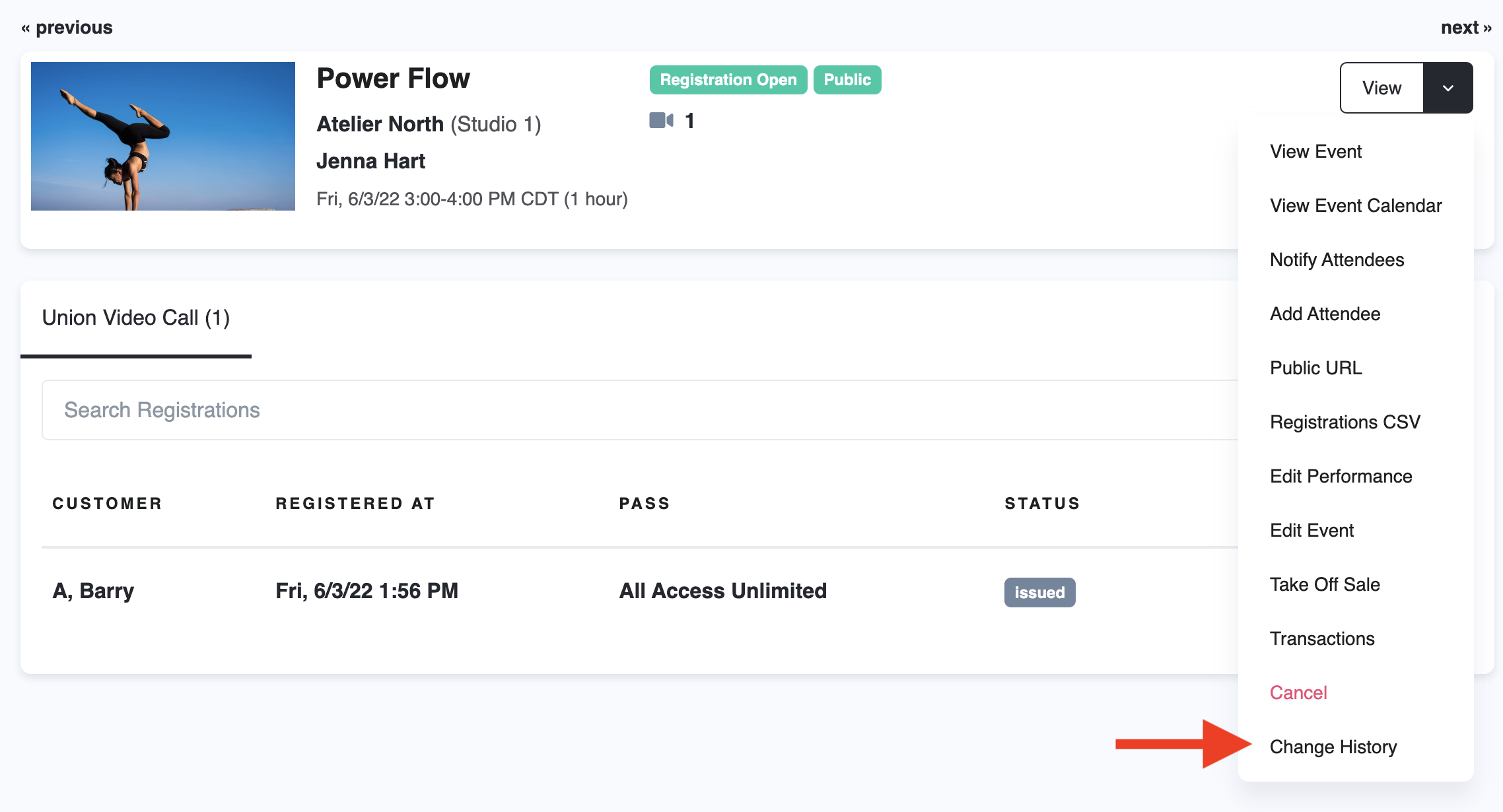
If any edits were, you can see who made the changes and what was changed (currently we do not track event category changes). In the example below, someone who was signed in as Katy, overrode the registration types for this performance. It was originally created as a livestream and in-person and was change to Union video call.

Review the Change History for a Pass or Subscription
Click the drop down arrow against a pass or subscription and click Change History
 If edits were made to the pass (excluding event categories). In the example below, we can see that on 6/1/22, Katy made a change to the Replay Collection Subscription. She added a trial period for 7 days.
If edits were made to the pass (excluding event categories). In the example below, we can see that on 6/1/22, Katy made a change to the Replay Collection Subscription. She added a trial period for 7 days.
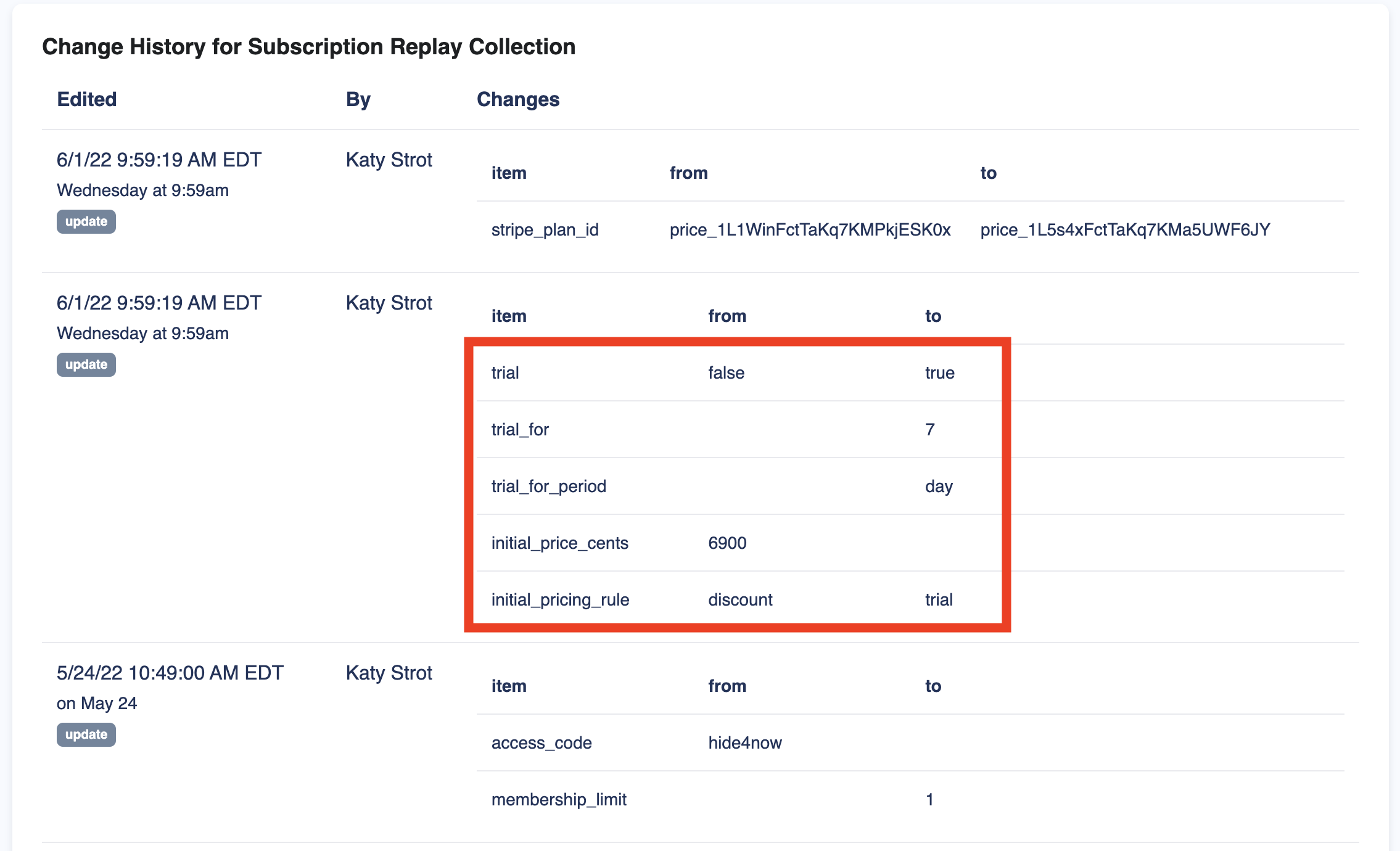
Review the Change History for a Pass/Subscription on a customer account
In the Union admin interface you can access a specific member's info page by using the global search, or clicking on a member's name in a report or registration list. Click the drop down arrow against the pass or subscription and click Change History.

Any changes made to this users pass/subscription will be viewable (exception of event categories). In the example below, we can see that someone who was signed in as Katy Strot changed the redemptions for this customers pass to 10 (it was originally 5).

